What is Resis?
Resis is a website that allows students to organize and prepare their semester schedule. It doesn't register the courses for you, you will have to go to the university website to do that. What's unique about Resis is its simplicity to manage your schedule, it's been online since December 2011 and students are still using it until this day. Sign up and try it for yourself! Want to know more? Check out The story of Resis.
How to use Resis?
Select the semester from the drop down menu on the top right you want to select your courses in.
Select the textbox below it and type the course you want to register.
After you type the course (ex: math 201), some suggestions will appear below it.
You can favorite some courses so that it's saved as a potential course you want to schedule.
After adding the courses you want to your favorites, you can clear the search box and start adding them to the week calendar.
Conflicts will be shown in black.
You can manage up to 3 different schedules in case something changes, and it's always good to be prepared.
Simple search example
Typing your desired course in the search bar will show you all scheduled courses with the different professors. Linked courses will show up in green that shows you if some courses should be taken together.
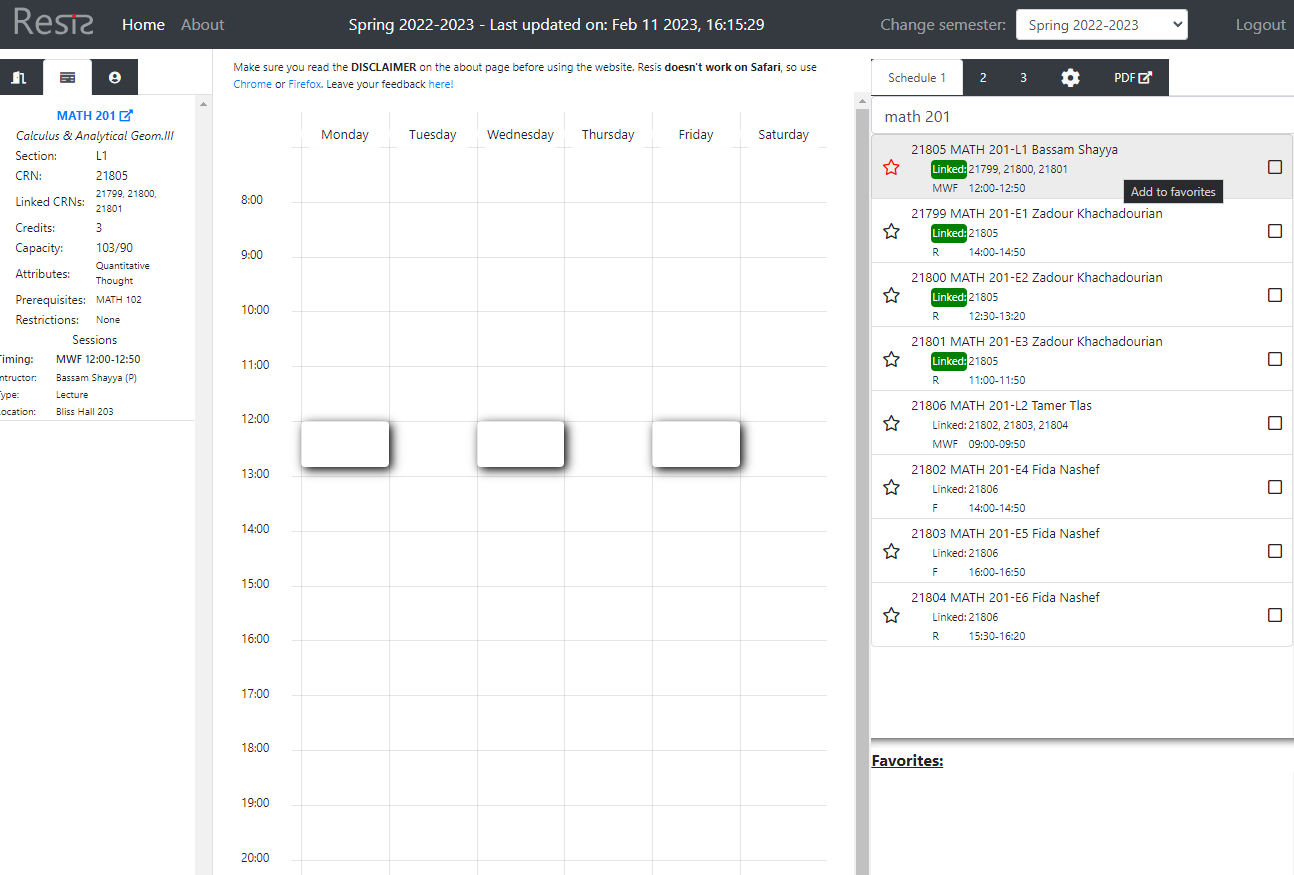
Use of Resis in action
This screenshot shows Resis used in action. You can see some of the favorite courses on the bottom right, the current search term "ece 230" and its result, and hovering over one of the search result shows you its position on the calendar.
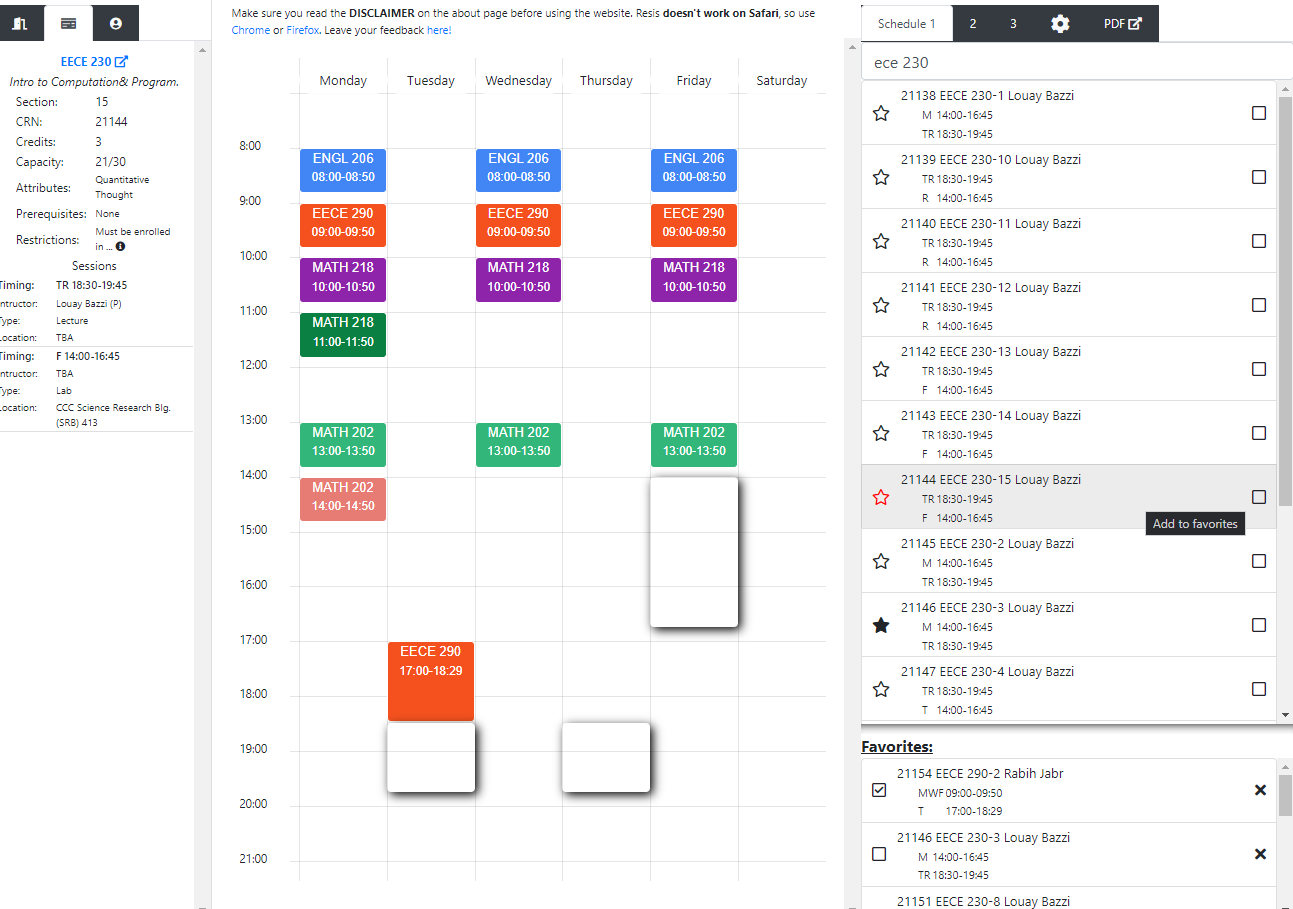
Conflict example
This screenshot shows a potential conflict if we select EECE 230 section 3 with Louay Bazzi. The courses that overlap will be highlighted in light red on the right column. The time they overlap will be highlited in black on the schedule.
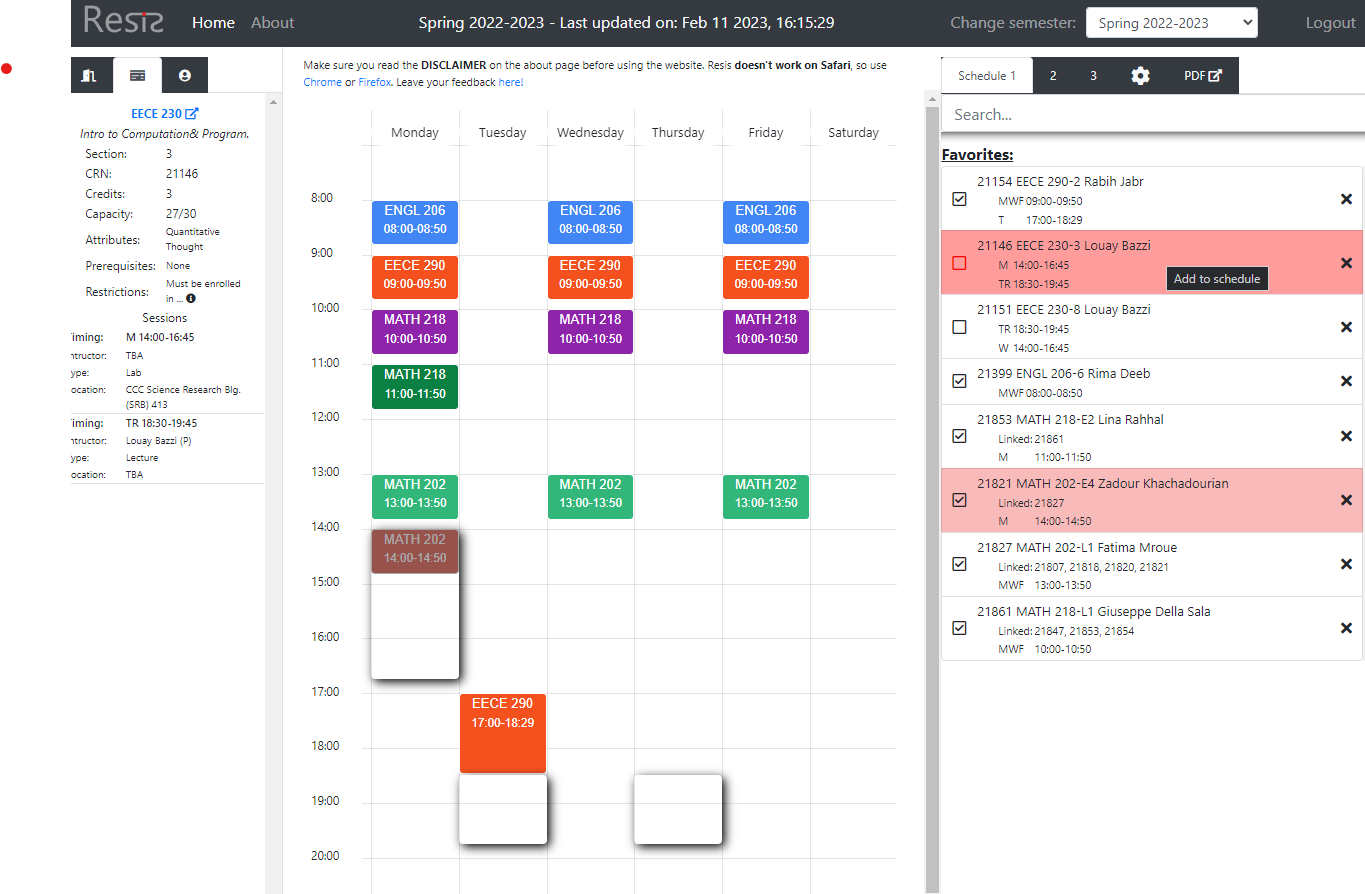
How to master the search bar?
You can type anything you want in the search bar, and Resis will probably know what you mean. Use the below techniques to filter out the courses you are looking for, mix and match any of them.
- Use # to search for certain days of the week, for example #MWF for courses that are offered Monday, Wednesday and Friday
- Use @ to search for a specific time when the course starts, for example @9 for courses that starts at 9:00 am
- Use - to search for a specific attribute, each university has its own so you can see the table while using Resis.
- Use | to search for multiple courses at the same time, for example econ 212 | math 201.
- Look for a lab or lecture by including the term in the query, for example physics lab.
The query matches almost every field in the course description: subject, number, crn, title, days offered, start time, professor's name, the course type (lab, lecture, recitation..) and the location
Disclaimer
This website only allows you to compute a schedule in a friendly way based on extracted data at a specific time from your university website. The information on this website has been verified to the best of our abilities, we cannot guarantee that there are no mistakes or errors. The bar will show you when was the last time an update has been made. Check with your university for actually registering the courses and for the updated course information.